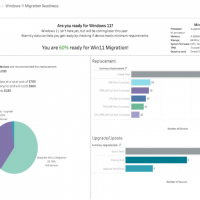At its virtual event in June 2021, Microsoft unveiled Windows 11, sharing a number of new features and, in some cases, some big changes.
Windows 11 officially launched on October 5, but the transition will be months in the making for most enterprises. This is, in part, due to the fact that the transition to Windows 11 will be a stark difference compared to OS upgrades in the past. In fact, Microsoft has shared specific device guidelines to ensure Windows 11 can be supported and function as it should, including new hardware requirements designed to enhance security for our new hybrid ways of working.
So, with these new hardware requirements, how can organizations ensure their switch to Windows 11 goes as smoothly as possible? The answer: Effectively monitoring device and performance health to determine your resourcing needs before the process begins.
By preparing your team to align with your hardware needs, your device resources, and your performance readiness, you can have a holistic, unified approach to upgrading your systems.
Weighing Your Device Resources
Microsoft is increasing the hardware requirements substantially for the Windows 11 transition, much more than they did for Windows 10. In fact, to upgrade to Windows 11, devices must meet the following minimum hardware requirements:
- Processor: 1 gigahertz (GHz) or faster with two or more cores on a compatible 64-bit processor or system on a chip (SoC)
- RAM: 4 gigabytes (GB) or greater
- Storage: 64 GB* or greater available storage is required to install Windows 11
- Additional storage space might be required to download updates and enable specific features.
- Graphics card: Compatible with DirectX 12 or later, with a WDDM 2.0 driver
- System firmware: UEFI, Secure Boot capable
- TPM: Trusted Platform Module (TPM) version 2.0
- Display: High definition (720p) display, 9″ or greater monitor, 8 bits per color channel
Of special note is the requirement for a TPM, a cryptoprocessor that better secures a computer in order to prevent hackers or malware from accessing data. David Weston, director of enterprise and OS security at Microsoft, explained that “requiring the TPM 2.0 elevates the standard for hardware security by requiring that built-in root-of-trust.”
This is a noteworthy break from previous versions of Windows, which, up until now, have had more or less the same system requirements for a decade. This consistency was long cited as an advantage in allowing for free upgrades from Windows 7 through Windows 10.
The reason for the dramatic shift in device requirements with Windows 11 is due to the new security components. Windows 11 is redesigned for hybrid work and security. To further that value proposition, Windows 11 comes with built-in hardware-based isolation and proven encryption for an enhanced protection against malware. This is especially relevant as Microsoft’s New Security Signals study found that more than 80% of businesses experienced a firmware attack.
However, while secured-core PC’s may provide more than twice the protection from malware infection, the requirement of a TPM puts the onus of new device and hardware requirements directly on organizations.
What’s especially relevant for organizations looking to adopt Windows 11 is that it requires four gigabytes of ram and 64 gigabytes of storage—double what Windows 10 required six years ago. This means devices that may have easily run the previous version may be too full to successfully store Windows 11.
This can mean a major headache for large, distributed organizations, as they’re forced to go through CMBD or inventory systems to try to understand their hardware positioning. Further complicating matters is if the inventory isn’t automatically updated, which would force organizations to guess around an estimate rather than acting with precision.
Aternity can help organizations confidently navigate these challenges by analyzing your device inventory to identify devices that meet the minimum resource requirements, and flagging those that don’t. This also extends to identifying when individual device replacement or a hardware upgrade is needed.
By measuring and understanding the entire device fleet, organizations can estimate the potential costs of a full transition.
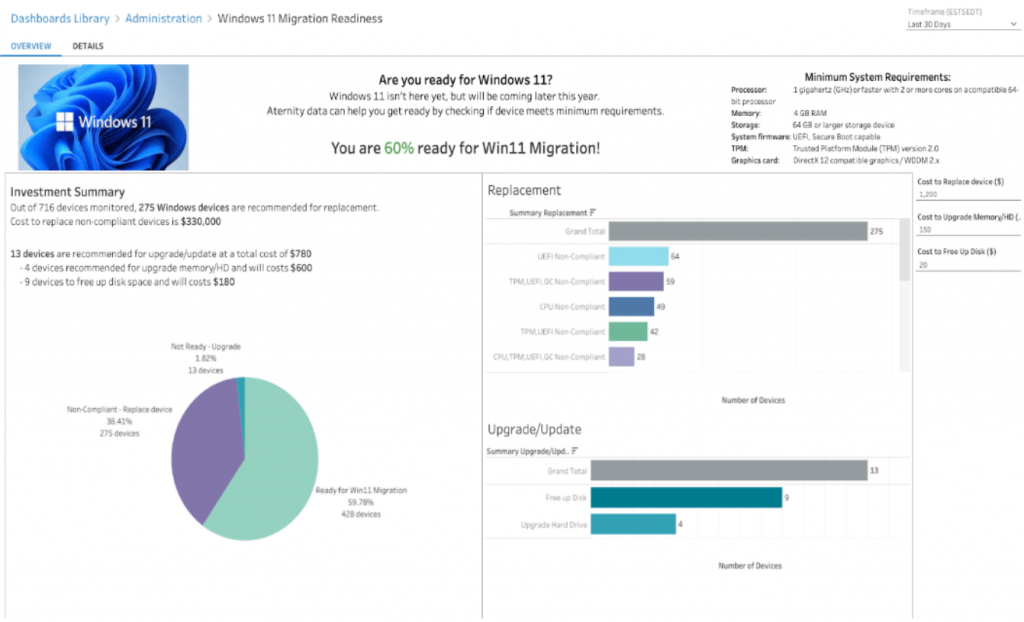
Monitoring Your Employee Experience
To understand how your organization may operate within Windows 11, it’s important to understand your performance within Windows 10. Creating a digital baseline of your current Windows 10 usage equips you with the information you need to validate the performance and stability of all supported applications to ensure a smooth transition to Windows 11.
Aternity enables organizations to create a comparative baseline by measuring the performance differences between Windows 10 and Windows 11 with a “Validate Configuration Change” dashboard, which measures the impact by comparing performance before and after the upgrade. You can then easily and transparently chart system changes (like you will experience in migrating from Windows 10 to Windows 11) to see which applications change and how.
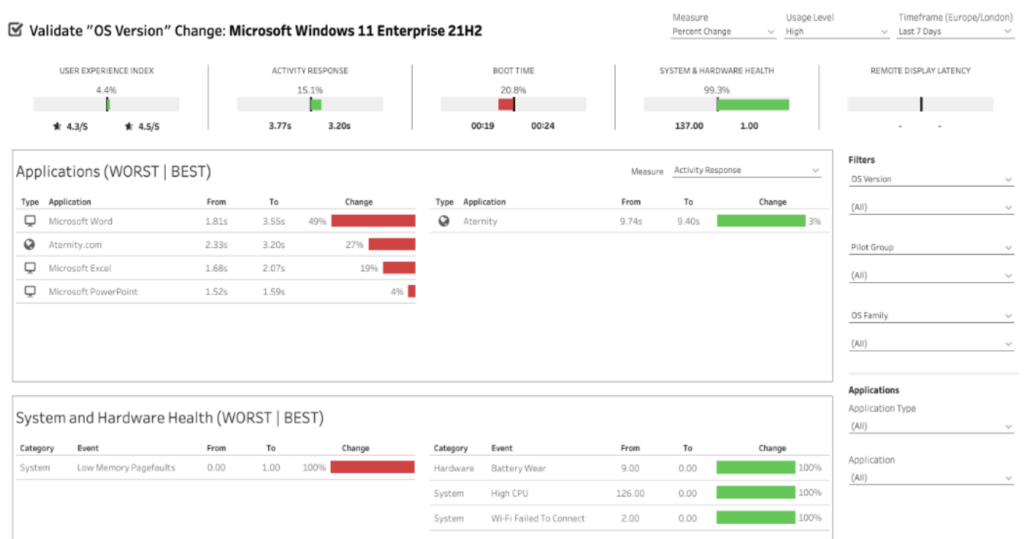
By validating change you can gain visibility into device resources and application performance on both operating systems. This insight is crucial because without validating your change, your transition to Windows 11 may produce different or unexpected results. By monitoring your app usage, broken down by teams and time, you can uniquely identify any app performance issues that may arise between the two operating systems. This also allows you to more efficiently prepare for potential changes in the digital user experience by having an established baseline to compare to.
To that point, one of the largest potential changes is that Windows 11 will no longer support Internet Explorer, the traditional Microsoft browser, instead moving to Microsoft Edge. That means it’s critical to identify which web applications, and even specific users, still rely on Internet Explorer and why. Your device usage rates of Internet Explorer alone might not be enough to gain necessary insight; some Internet Explorer usage may be from force-of-habit or legacy usage, while others may be the result of an application’s need for the browser.
The reality is that many business-critical applications are still using Internet Explorer. Knowing this, you need to prepare for alternatives before your transition to Windows 11. Your next step, then, is to validate the performance of other browsers to complete the same functions. Judging this proactively will be critical to ensure you don’t have unexpected application vulnerabilities as you transfer to Windows 11.
Better Preparing for the Windows 11 Transition
The transition to Windows 11 will be larger and more impactful than previous Microsoft updates. With new security features, new device requirements, and the removal of Internet Explorer, this qualifies as a significant shift for organizations that lean on the classic operating system.
Change can be difficult, but you don’t have to work through it alone. Aternity can help you better prepare your organization for the Windows 11 transition by implementing a digital experience monitoring solution to help you identify the best approach to manage your employee experience and navigate the transition to Windows 11 as effectively—and seamlessly—as possible across your devices.
Original: Preparing for the Windows 11 Transition: Device Resources and Support | Aternity